Why does AllTracker need device admin rights? How to deactivate or activate them?
Device administrator rights allow the app to detect failed screen unlock attempts and take photos with the front or rear camera at that, which can be viewed using the “Unlocking photos” feature. In addition, if AllTracker is given administrator rights, it will complicate its removal.
How to remove or grant device administrator rights for AllTracker?
To do this, go to the device settings and open the Device admin apps menu. Below is how to find this menu and disable or enable administrator rights for AllTracker: 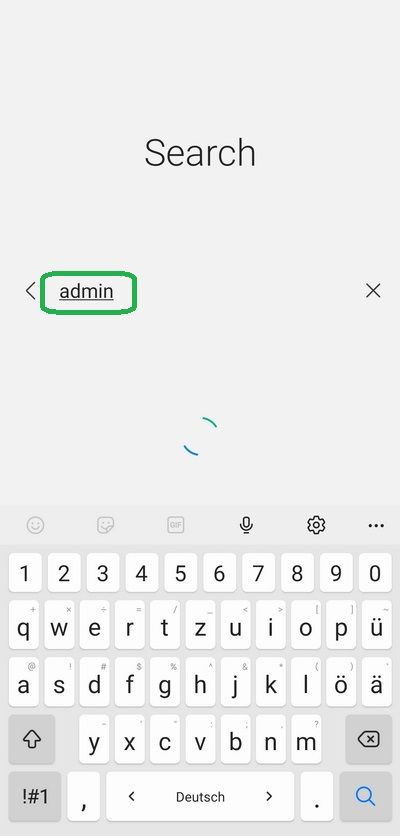
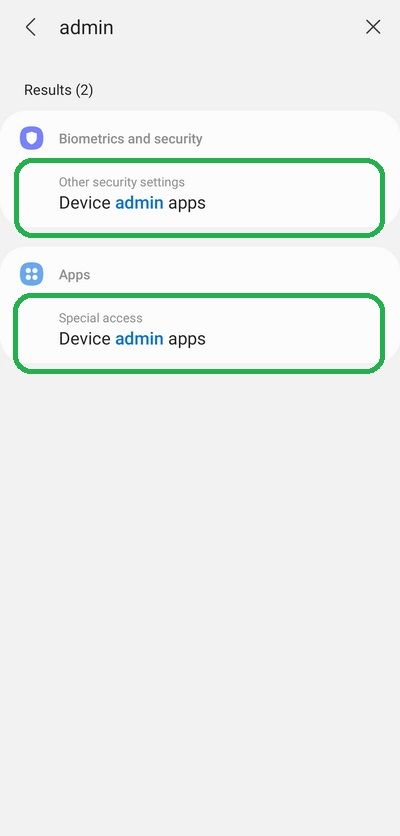
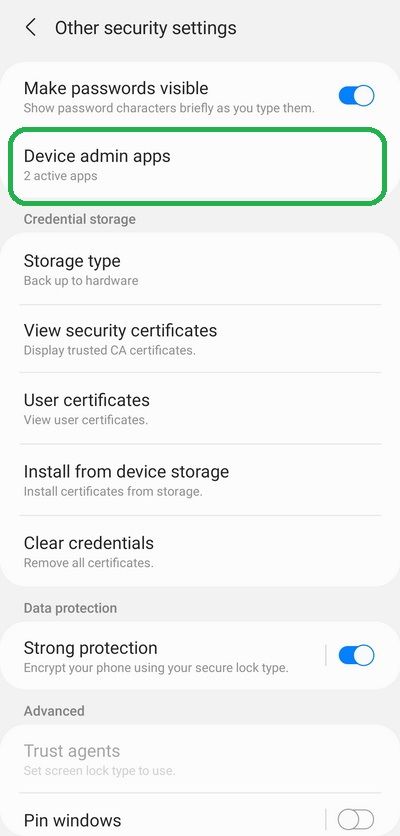
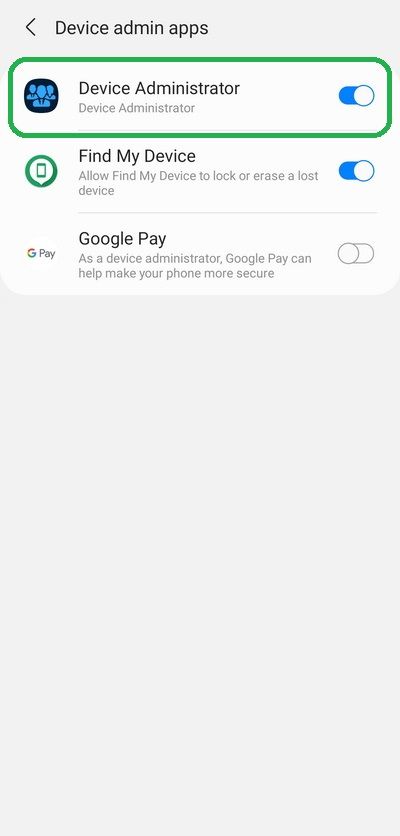
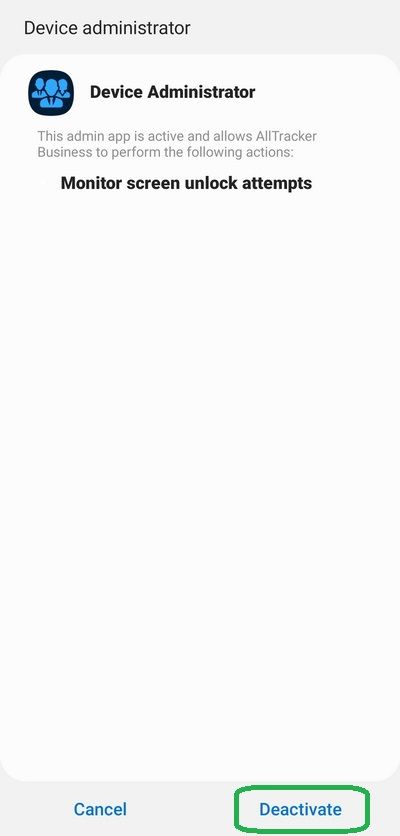
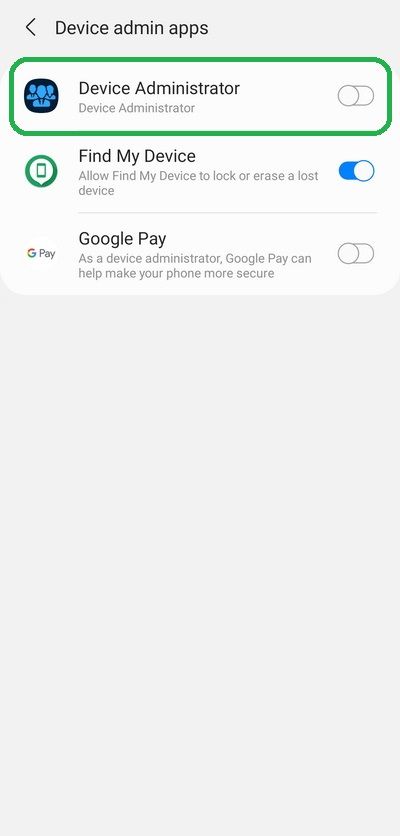
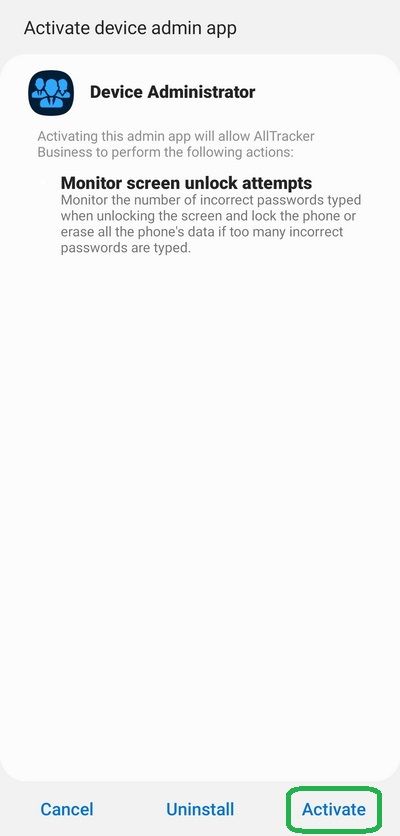
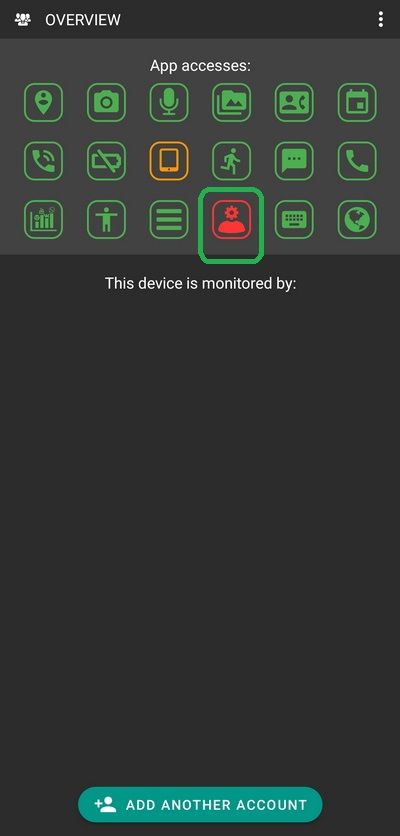
1
Open the Settings of the device and type the search keyword admin.
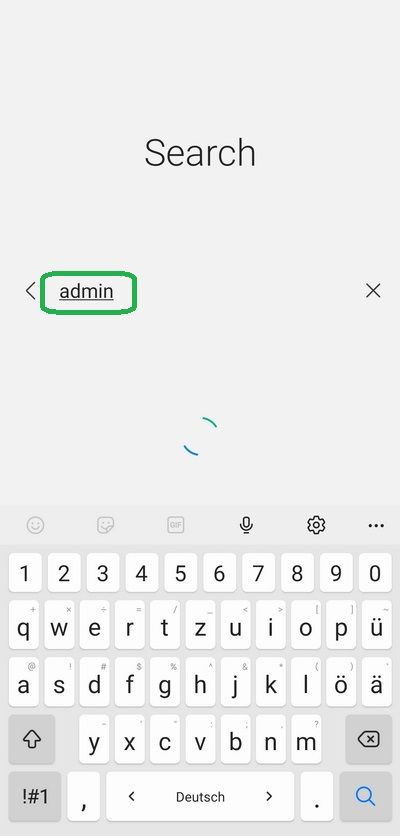
2
Select one of the found (no matter which) items Device admin apps.
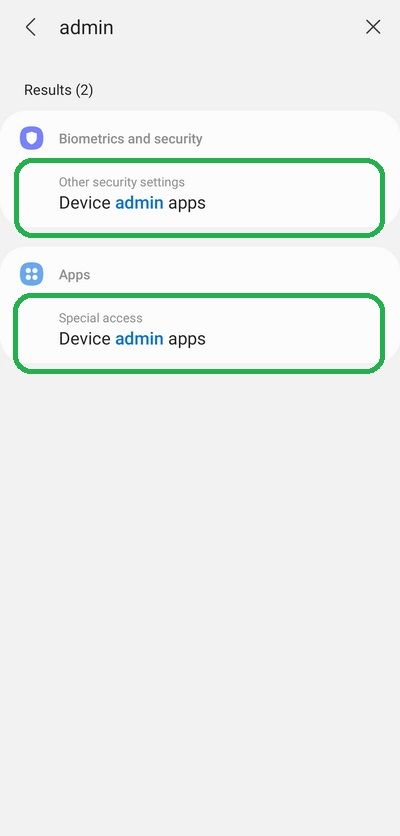
3
From the list that appears, select Device admin apps.
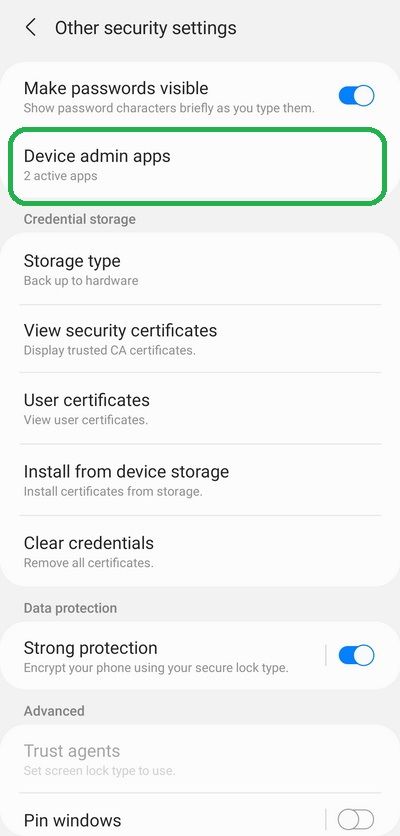
4
On the next screen, select Device Administrator.
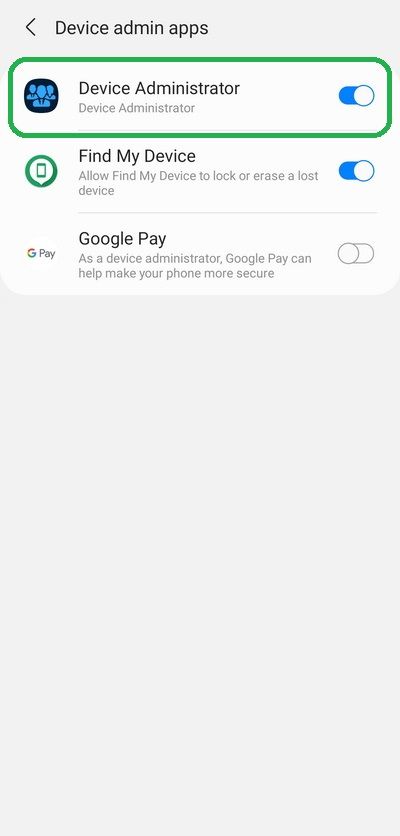
5
Then tap on Deactivate.
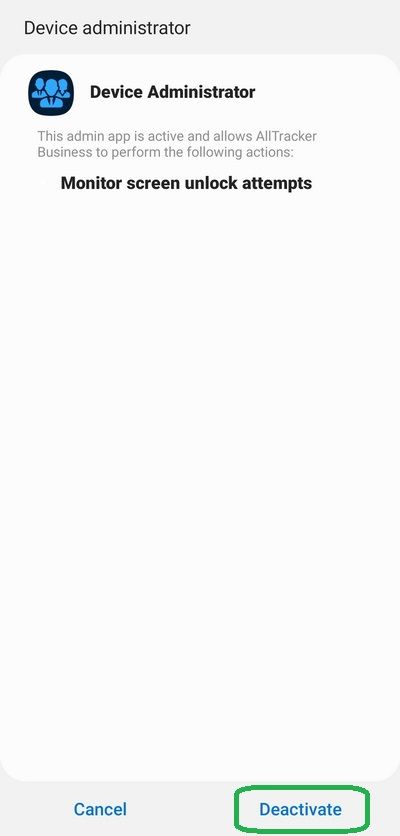
6
Done, AllTracker no longer has device administrator rights.
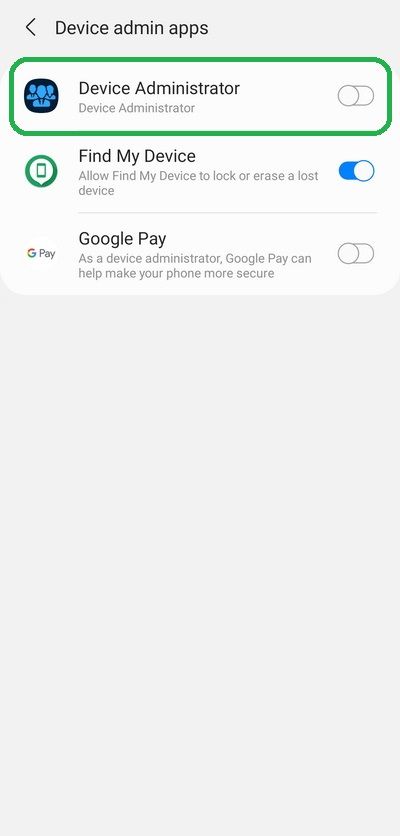
7
To grant administrator rights, you need to do the same steps as to remove them, only at the 5th step, instead of Deactivate you will need to tap Activate.
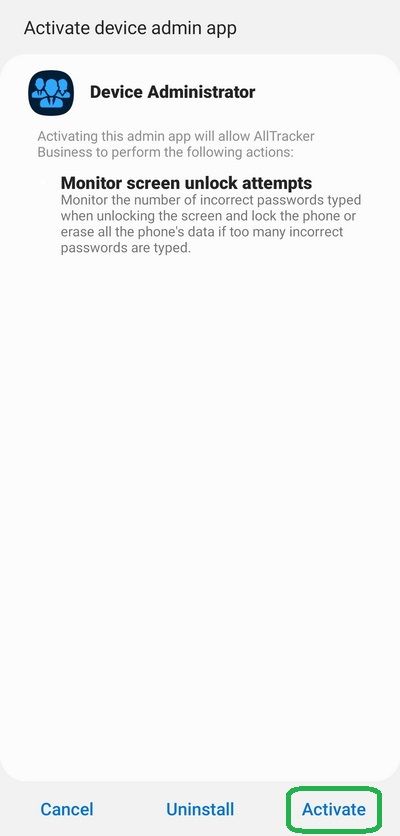
8
You can also enable administrator rights by opening the app and tapping on the red Grant device admin rights button. If this button is green, then the app already has the admin rights.
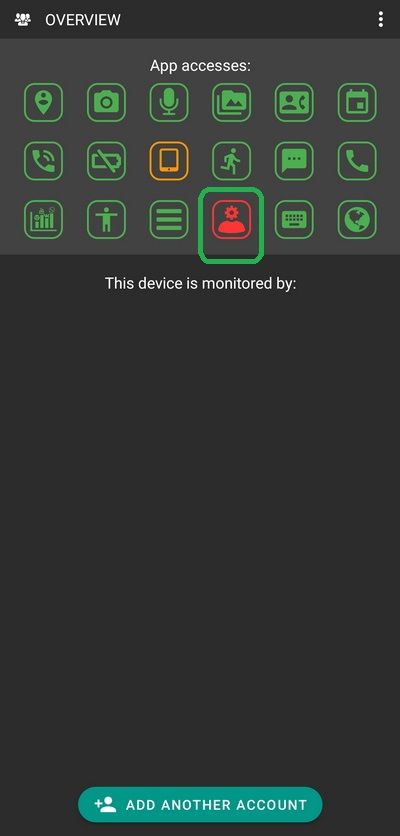
© AllTracker 2014-2025, All rights reserved alltracker.org alltracker.de alltracker.su alltracker-family.com alltracker-business.com
Warning icon
